How To Get The Missing Windows 10 App Icon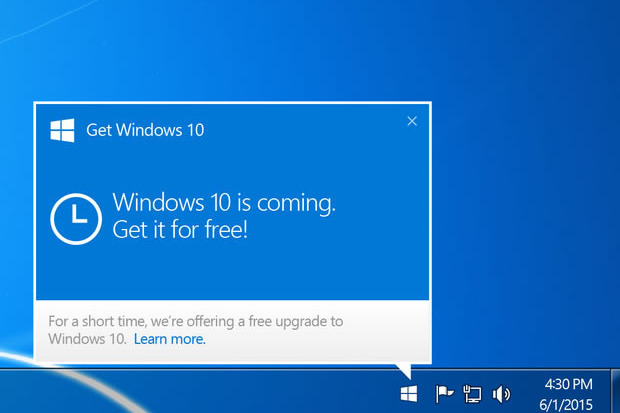
It's just few days more till the "Big Day". The day on which the windows 10 update will be released for free. You can choose to reserve it in order to get it immediately it is released or wait for it to be released and get to update if you meet the minimum requirements.First let's take a look at the requirements for upgrade to and also for you to be able to get the reserve button for Windows 10.
To be able to upgrade to or get the reserve icon for Windows 10,
- Your device must be up-to-date with at least Windows 7 SP1 or Windows 8.1 Update
- Windows Update is turned on and set to received updates automatically
- You’ve not blocked or uninstalled the necessary Windows Update functionality.
- Your device is not running genuine Windows
- Your device is not running Windows 7 Enterprise, Windows 8/8.1 Enterprise, or Windows RT/RT 8.1( these are excluded from the reservation offer.)
If you meet all the requirements ablove but you are still not seeing the Icon, follow the instructions below to get the icon.
- Open Notepad
- Copy the text below and paste it into Notepad:
REG QUERY "HKLM\SOFTWARE\Microsoft\Windows NT\CurrentVersion\AppCompatFlags\UpgradeExperienceIndicators" /v UpgEx | findstr UpgEx
if "%errorlevel%" == "0" GOTO RunGWX
reg add "HKLM\SOFTWARE\Microsoft\Windows NT\CurrentVersion\AppCompatFlags\Appraiser" /v UtcOnetimeSend /t REG_DWORD /d 1 /f
schtasks /run /TN "\Microsoft\Windows\Application Experience\Microsoft Compatibility Appraiser"
:CompatCheckRunning
schtasks /query /TN "\Microsoft\Windows\Application Experience\Microsoft Compatibility Appraiser"
schtasks /query /TN "\Microsoft\Windows\Application Experience\Microsoft Compatibility Appraiser" | findstr Ready
if NOT "%errorlevel%" == "0" ping localhost >nul &goto :CompatCheckRunning
:RunGWX
schtasks /run /TN "\Microsoft\Windows\Setup\gwx\refreshgwxconfig"
- Click File, and then Save As
- In the File name box, change the file name to ReserveWin10.cmd
- Then click the drop-down next to Save as type, and select All files (*.*)
- Select the folder you would like to save the file to. For this example, let’s choose to save the file to the C:/Temp folder. Then click Save.
- Open an elevated command prompt. (From the Start screen or Start menu, type Command Prompt in the search box, and then in the list of results, right-click Command Prompt, and selectRun as administrator.)
- Finally, run the file from the location you saved to in Step 6. In this example, you would type the following in the Command Prompt window and hit Enter: C:/Temp/ReserveWin10.cmd
This compatibility appraiser can take up to 30 minutes to run; the script will continuously give status report. If the script is failing in an infinite loop, it simply means you don't have all the prerequisite Windows updates (Manually check for updates if this is the case).
So this is the best way to get the missing windows 10 icon.
You can check the windows 10 features here.
If you have any problem, feel free to leave a comment.
