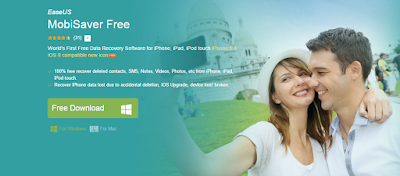Important! When you delete a file mistakenly, don't perform any new activities on your device since that will override the system and the possibility of you getting the files back will be reduced.
Let's roll
- iFonebox
: IFonebox aside the fact that is not for free, is the best tool for recovering data. This powerful iPhone/iPad/iPod data recovery software could help you recover Contacts, Messages, Call History, Notes, Calendar, Reminders, WhatsApp and Safari Bookmark by directly scanning and analyzing the devices. The latest version supports to transfer deleted contacts and Notes back to iDevice. It has both the Windows and Mac version which makes its use easier since you will be installing on the device you're most conversant with. It is also available for free trial here. This software is highly recommended for commercial users.
HOW TO USE IFONEBOX FOR DATA RECOVERY
- Install the software from the link in red and run it after the installation. Now connect your device and click Recover from ios Device in order to scan your iPad, iPhone or iPad.
- If yours is iPhone 4/3GS, iPad1, iPod touch 4, you will see advanced mode after your device's been detected which will allow you do a deep scan but it will take more time. If your device is a later version, you don't need to do anything more.
- iFonebox will automatically scan your iOS device to find out and analyze all the existing and deleted files. You will see a list of data including Camera, Photo Stream, Contacts, Message, Message Attachment, Call history, Calendar, Reminder, Notes, Voice memo, Safari bookmark.
- You will see the progress bar after which when done you will be able to preview and restore data selectively.
- Click
 to deselect all files. Mark what you want and click
to deselect all files. Mark what you want and click  button to save them on your computer or click
button to save them on your computer or click  icon to return to the previous page.
icon to return to the previous page. - Note: The data displayed in the scan result contains deleted and existing files on your device. Both of them have their own color. If you want to separate them, you can use the checkbox

- Use the panel below to Navigate between the type of files you'd want to restore.
- You can also restore from iTunes by clicking on the iTunes button just after the app has launched and you've connected your iDevice.
- MobiSaver (Windows , Mac) : EaseUS MobiSaver is a free Windows Utility app that allows users recover files from their iDevice without problems. With its easy to use interface and how it works, I will say it is the best free ios data recovery software. All you need to do is run the software on your Windows or Mac. connect your iDevice and wait for it to be detected and you are good to go.
HOW TO USE MOBISYSTEM FOR DATA RECOVERY
- After your device is detected, select where you want to recover the data from and next click scan to continue. If your iOS device is iPhone 3GS, iPhone4, iPad 1, iPod touch 4, the free software will first guide you enter into Advanced Mode before starting to scan the device.
- After the scan is complete, you can preview your files and restore the ones you'd want to.
- If you like how this app works, you can upgrade to PRO. Upgrade is recommended more for commercial users.
Hope the tutorial helps you recover your deleted files.
Your feedback is really important.