- Download Anti-Virus: Just like how hackers can take over your computer, they can do same with your Android devices device and use it for their own purpose. I'm very sure no one wants to go to jail cos of something they did not do. Hackers can take over you device and use it to do evil stuff like help in hacking a bank or any other thing profitable to them. There are many Anti-Virus apps in the PlayStore. You can download AVG, Avast, 360 security and all others. These Anti-Virus apps will help protect you against external attacks.
- Set Password: One of the most important things any human needs is enough security and privacy and setting up a password does just that. It does not only protect you to an extent against theft but it also does protect you from other people having an easy access to your files that you are keeping on your devices. To set up password, Head to Settings > Lock screen > Screen lock and select either Pattern, Pin, Password or Face lock.
- Save some juice: Android devices are known for their weak battery management system and this is broadly due some apps' excessive use of the phone's juice for their functioning. To save more battery life, stop all background apps and also uninstall apps that you no longer use. Stopping background apps and uninstalling apps will be talked more into details later on in this post. Check out how to save more juice here.
- Turn off auto-correction: Auto correction is very helpful but it can sometimes be really troublesome. Imagine trying to type where and the keyboard predicts why and it auto-adds itself and you without looking through your work well you send it as an e-mail for something quite important. Just imagining the kind of look on your face when you look at it later on. To turn off this good but disastrous feature, go to Settings > Language and input, now tap the settings button next to the keyboard you are using and scroll down till you see Predictive text, tap on it and turn it off.
- Enable or disable screen rotation: This might not sound like something really much needed but think of watching a video and the screen keeps rotating. I'm imagining how frustrated you will be watching the video. To turn this feature off, swipe down from the top of your screen and on the quick settings bar, tap the auto rotation button to disable it or simply go to Settings>Display then tap the already checked Auto Rotate Screen to disable it.
- Check for & Download updates: When the phone is released, it comes with loads of bugs ( the release of the galaxy S6 and its edge is one of the biggest examples) and most of these bugs are fixed after an update. To check for updates, go to Settings > About Device > Software update>Update. After you tap the Update button, updates will be searched for and if any is available, you will be able to download.
- Increase your typing speed with by Swiping: Everyone wants to type with really high speed and accuracy but this seems to be difficult on smartphones. Well, a good reason why it has the swipe feature is available. With this, I'm quite sure you will be able to boost your typing speed by 500%. To enable this, go to Settings>Language and input now tap the settings button next to your default keyboard. Scroll down till you see Keyboard swipe; tap it and select continuous flow.
- Add multiple Email accounts to your device: This feature makes it possible for you to have all your email accounts very much organized in a single 'gmail' app saving you that space that you will use for other apps for different email accounts. This also means that you will now be able to synchronize data from more than one gmail account to your device. To do this, open the gmail app, tap the navigation button now tap the Arrow button facing down and tap add account. Now select you email type [gmail (google mail) or Personal (Yahoo, Outlook, ...) and sign in via the app.
- Stop apps from giving notifications: Some notifications can literally be termed 'spam'; they just pop up and have no use. Stop these annoying notifications from showing up by going to Settings>Application manager. Now select that particular app and tap the already checked (marked) Show notifications box.
- Download essential apps: The Playstore is filled with just too many apps that Android users get confused as to what to start with. There are variety of choices but you need the best to kickstart successfully. To know which apps to download, check out a post on the top 10 android apps every android user should have.
- Turn on flash for notification: This feature becomes really handy when you don't want to miss any notification and also want to make your phone silent but still know it when you receive any notification. Before you proceed with this, know that it consumes more power hence your phone's battery will actually drain faster than it normally will. For Samsung owners, it should be under Settings > Accessibility > Flash Notification. On recent LG phones it may be found under Settings > Accessibility > Hearing > Flash Alerts. It doesn't matter the phone you are using; you should mostly find this under your Accessibility menu.
- Download & Install Adobe flash: Though this app is not available in the PlayStore, it is really useful when you need to use some live streaming apps. This will enable you easily stream from live video streaming apps. Check out how to watch Live TV free on your Android device. To download Adobe flash player for your device, go here.
- Disable automatic update of apps: When you have really slow WiFi connection, it is very advisable to disable automatic updates since there will be an every minute background check for updates which will make your connection slower and even consume your battery the more. To disable this, open the PlayStore app, tap the Menu button, scroll down and tap settings. In the general settings, tap Auto-update apps and select Do not auto-update apps.
- Increase performance: Here, I will not be talking much about how to make your device fast but just one little trick that can boost its speed to an extent but if you want a detailed info, click here. For this, go to Settings > Developer options > Windows animation scale and tap Animation off. If you do not see the Developer options, go to About device, then tap on Build Number Seven (7) times and it will show up.
- Enable side-loading: Side-loading is simply the term used to describe the act of being able to install apps from other sources aside the PlayStore. You always won't want to download apps from the PlayStore but rather would want to get it from friends or maybe download from other sources ( after all there are so many great apps that are not in the Playstore). To allow such installations, go to Settings > Security > Unknown sources. There you should see a prompt after you select it, tap okay and you are good to go.
- Set mobile data limit: This becomes handy if you use cellular internet connection more. In this case, you will need to save more data in order not to pay too much. To set data limit, head to Settings > Data usage > Data usage cycle > Change cycle ( this is where you will set the date duration in which you want your data to be monitored) > now check the Set mobile data limit box. Tap the red bar and hit the up and down arrows to set the limit meter to match your data plan. Once you complete this step, you will automatically be switched to WiFi if available and will be notified when you hit your limit.
- Disable background data usage: Most apps use your data in the background (mostly for stuff you don't need). Now after your limit is set, go to Settings > Data usage. Tap on any of the apps whose background data usage you would want to stop, scroll down and check the Restrict background data box.
- Take screenshot: There is always something you do on your phone that you would want someone else to see. It could be the nice layout of your homescreen, a conversation, a background wallpaper that you would want to show with all apps showing it and so much more and this is the point in time where screenshooting becomes useful. Every device has its own way but for most devices without a pressable home button, the Volume down and Power buttons are pressed simultaneously. For those with pressable home button, the home and Power buttons are mostly pressed simultaneously to take screenshots. You can get more info here.
- GPS and Map: This may sound useless sometimes but I can say it is worth it. Imagine losing your phone with the GPS turned off - you will never get to know its exact location but if its the other way round, you just need to google "find my phone and "boom" there you are. Also with the map, you will be able to go so many places without ever asking for direction.To turn on GPS through settings, go to Settings > Location and toggle it on.
- Find your lost phone easily: No matter how hard you try, you may leave your phone somewhere while busy with something or maybe you just drop it somewhere outside home. Well for you to be able to find your phone easily, you need to first make sure that your device is easily locatable. To enable this, go to Settings > Security > Device administrators. This service is turned on by default but you should make sure it is activated at anytime and also remember to always keep your GPS on.
Got any other suggestion? Drop it in the comment box.






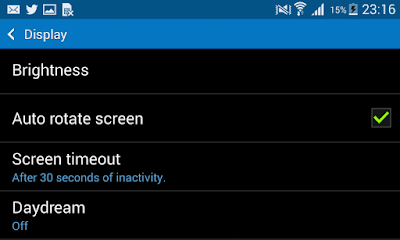














1 comments:
commentsThis is a wonderful piece, thanks
Reply