HOW TO ROOT YOUR ANDROID EASILY
In this tutorial, I will be highlighting in 3 very easy ways to root your android in order to prevent bricking.
Using kingo android root:
Kingo is a free Windows utility program that is been tested by me and worked perfectly. This has also be confirmed by many people as the perfect one for the job.
HOW TO USE KINGO ANDROID ROOT
- Download, install and run kingo root on your Windows PC
- Enable USB debugging mode on your android device.For Android devices running below android 4.0: go to settings>applications>development and scroll down till you find USB debugging and check the box.... For 4.0-4.1, go to settings>developer options, scroll down till you find USB debugging and check the box... For Android phones running above 4.2.2 and above, go to settings>about phone/tablet>then scroll down till you see "build number" tap on it 7-9 time to reveal "developer options" then tap on it, scroll down till you see "USB debugging" then check the box.
-
- Connect device to the computer using a USB cable and Run kingo android root
-
- Click 'root' and relax for the app to do its job.
Using Root Genius:
Root genius is also a Windows utility program that also helps you root your android with no problem. It's also risk free and very easy to use.
HOW TO USE ROOT GENIUS
- Download and install root genius on you Windows PC
- Enable USB debugging on your android.
- Connect your device to the PC with a USB cable with USB debugging mode checked.
- Accept the user agreement and click on "root it"
Using Framaroot:
Framaroot is an android app that helps root android devices easily.
HOW TO USE FRAMAROOT
- Download and install Framaroot onto your android device
- Choose “install Superuser” option inside Framaroot .
- Select any of the exploits that appears in the app and wait for some time.
- If you see a “Success … Superuser and su binary installed. You have to reboot your device” message then you have successfully rooted your phone .
- Step 7: If you receive a failed message, try another exploit.
-
Hope one of these methods worked for you? Leave you comments and feedbacks below. In case you've rooted your device and need to remove the root(unroot), Check out how to unroot your Android device
- Download and install root genius on you Windows PC
- Enable USB debugging on your android.
- Connect your device to the PC with a USB cable with USB debugging mode checked.
- Accept the user agreement and click on "root it"
Framaroot is an android app that helps root android devices easily.
HOW TO USE FRAMAROOT
- Download and install Framaroot onto your android device
- Choose “install Superuser” option inside Framaroot .
- Select any of the exploits that appears in the app and wait for some time.
- If you see a “Success … Superuser and su binary installed. You have to reboot your device” message then you have successfully rooted your phone .
- Step 7: If you receive a failed message, try another exploit.
Hope one of these methods worked for you? Leave you comments and feedbacks below. In case you've rooted your device and need to remove the root(unroot), Check out how to unroot your Android device







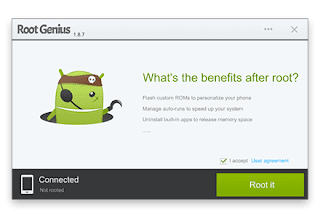



3 comments
commentsThis tools mentioned above looks great but i have rooted my Android device using OneClickRoot from (http://search4roots.com/) but will try this tools you mentioned too root a Lenovo Tab2 what do you think is the recommended tool to use for Lenovo brand?
ReplyI'd recommend you use the "Kingo Root" since it is easier and safer to use and also, it supports a wider range of devices.
ReplyVery Interesting and wonderfull information keep sharing
Replyframaroot apk file download